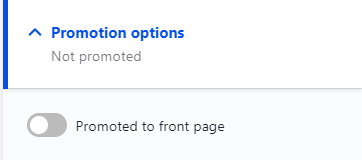News
NewsContent Sections
Add News to your website by navigating to Content >Add Content > News
To add News you will fill out a simple form, set up scheduling options, and decide to promote the post to the home page, if applicable.
- Start creating your news post by giving the post a Title.
- Give your post a feature image by selecting a photo from the File Browser.
- Remember to give your photo Alternative Text!
- Give your News post a category to help sort and filter posts.
- News Categories can be managed under Structure > Taxonomy > News Category
- Add the body to your news post next.
- The body is added using the standard text editor, so you can include links, images, and more to your news post.
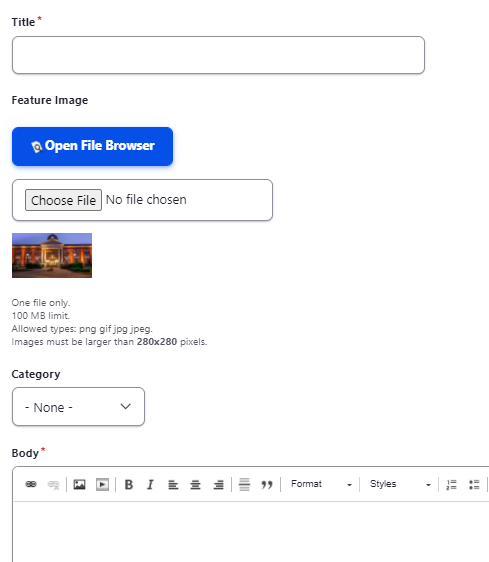

Next, you can set scheduling options for your News post:
- On the right side of the page open the Scheduling Options drop down
- Set your "Publish on" Date and Time to schedule when the post will be live to the public
- Set your "Unpublish on" Date and Time to schedule when the post will no longer be live to the public
- you can leave one or both of these sections blank of you do not wish to specify a publish or unpublish date/time
- Set your Publish state and Unpublish state, if applicable
Next you can choose to promote your news post on the home page
- On the right side of the page open the Promotion Options drop down
- Select Promoted to front page
Finally, remember to Save and set your post as a Draft or Published!