Real Time Reports
Real Time ReportsReal Time Reports are available to you at any time through your website. To access them you must be logged in to your site, then you can find them in the top Navigation. These reports show you items that could be affecting your site's health or ADA Compliance.
Alt Tags
Alt Tags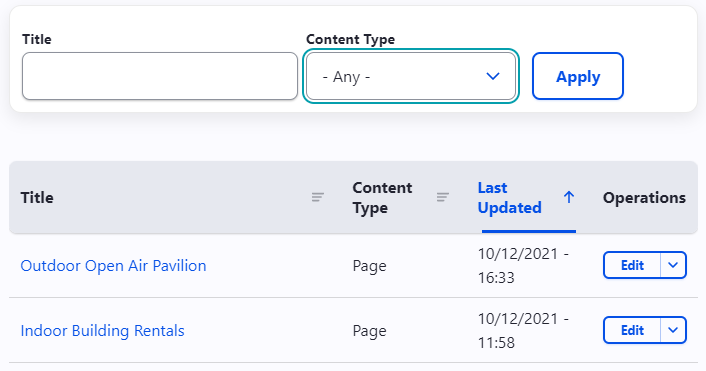 You can access your Alt Tags report under Real Time Reports > Alt Tags
You can access your Alt Tags report under Real Time Reports > Alt Tags
This page shows you a filterable/sortable table of any instances in the website where images are missing Alt Tags.
Fix your alt tags by:
- Select the "title" on the Alt Tag report page
- this will send you to the page where you are missing the Alt Tag
- Navigate to the image that is missing the Alt Tag
- Select Edit to edit the page
- Select the image then the image icon in the text editor bar, or double click the image
- Add your Alt Text and Save
- Don't forget to save the page!
What Are Alt Tags?
Alt Tags ("alt text", "alt description", or "alternative text") are snippets of HTML code that is used for the following:
- Visually impaired users relying on screen readers will read an alt tag to describe an image.
- The alt text displays in the event the image cannot load.
- Search engine crawlers also rely on alt text to improve the image's indexing.
Ensuring all images have some descriptive alt text is the best way to keep your website accessible.
Blank Pages
Blank PagesPages that are considered blank may annoy the user and hinder your search engine rankings.
Access the Blank Page Report by navigating to Real Time Reports > Blank Pages
This page shows you a filterable/sortable table of any instances in the website where pages are considered blank.
You can fix blank pages in a few different ways, depending on what you need:
- Delete the blank page if you do not need it
- Add Content to the page and save if you'd like it to be live
- Unpublish the page if you'd like to use it late for content
Broken Links
Broken LinksHaving links that send a user to a 404 Not Found or unreachable site hinders the credibility of your website.
You can access your Broken Links report under Real Time Reports > Broken Links
This page shows you a filterable/sortable table of any instances in the website where there is a Broken Link.
Fix Broken Links by:
- Select the "Title" on the Broken Links report page
- this will send you to the page with the broken link
- Select Edit to edit the page
- Navigate to the broken link and select the link then the link icon in the text editor bar, or double click the link
- Type or paste in the correct link and save
- Don't forget to save the page!
Click Here Report
Click Here ReportHaving links state "click here", "read more", or "visit website" is not only considered bad practice; it gives no concrete description of what information is behind the link.
Ensuring that links have a detailed and concise phrase improves SEO and usability.
You can access your Click Here report under Real Time Reports > Click Here
This page shows you a filterable/sortable table of any instances in the website where there is a "click here" link.
Fix "Click Here" Links by:
- Select the "Title" on the Click Here report page
- this will send you to the page with the "click here" link
- Select Edit to edit the page
- Navigate to the click here link and edit the text displaying the link
- Tip: try to make the link text text say what the link actually is
- Example: instead of, "Click here to watch our webinar." try, "Watch our webinar."
- Tip: try to make the link text text say what the link actually is
- Verify that the link is still correct and working
- Don't forget to save the page!
Limited Pages
Limited PagesLimited Pages Report info
No Menu Content Report
No Menu Content Report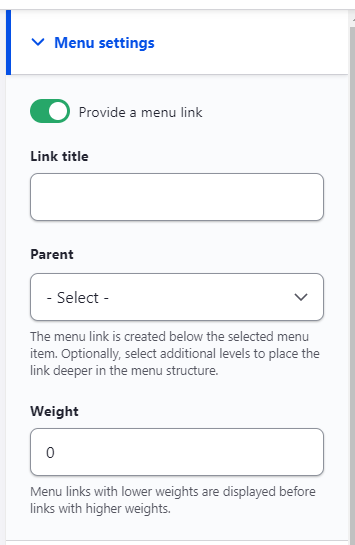 Pages that can be placed in the menu but are not within will confuse users who arrive to the page from other sources (search engines, third-party websites, etc).
Pages that can be placed in the menu but are not within will confuse users who arrive to the page from other sources (search engines, third-party websites, etc).
Consider placing the page within the menu or archiving it.
You can access your No Menu Content report under Real Time Reports > No Menu Content
This page shows you a filterable/sortable table of any instances in the website where there is a page not in the menu.
Fix No Menu Content pages by:
- Select the "Title" on the No Menu Content report page
- this will send you to the page that is not in the menu
- Select Edit to edit the page
- On the Right side of the page you can edit the Menu settings to make sure your page is in the menu
- Make sure "Provide a menu link" is selected
- Select the parent page from the Parent drop down
- Don't forget to save the page!
Orphaned Files
Orphaned FilesAny file that is located on the server but not utilized within content is considered orphaned. Orphaned files may contain outdated data, which can still be picked up by search engines. Consider deleting the file if its no longer relevant to keep.
After a short time period (by default, a week) any orphaned files will be automatically deleted based off the "Discovered as Orphan" column.
Stale Pages
Stale PagesEnsuring pages have been updated recently improves the credibility of your site and authenticity of the content placed on the page. If the content is no longer relevant or necessary, consider archiving the page.
To access your Stale Pages Report navigate to Real Time Reports >Stale Pages.
This page shows you a filterable/sortable table of any instances in the website where there is a stale page.
Fix Stale Pages by:
- Select the "Title" on the Stale Pages report page
- this will send you to the Stale Page
- Select Edit to edit the page
- From here you can:
- Unpublish the page
- Archive the page
- Edit the page
- Don't forget to save the page when you are finished!