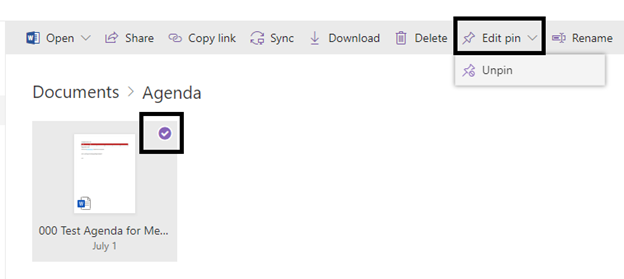Pinning Files
Pinning FilesTo easily access a document or folder you will be working on often or that you interact with on a daily basis, you can use the pin feature to bring the document or folder to the top of your library. This feature is personal to your account, so what you pin will not affect what other users see.
To set up a pin:
1. Locate the folder or document you wish to pin and select it by checking the checkbox next to the document.
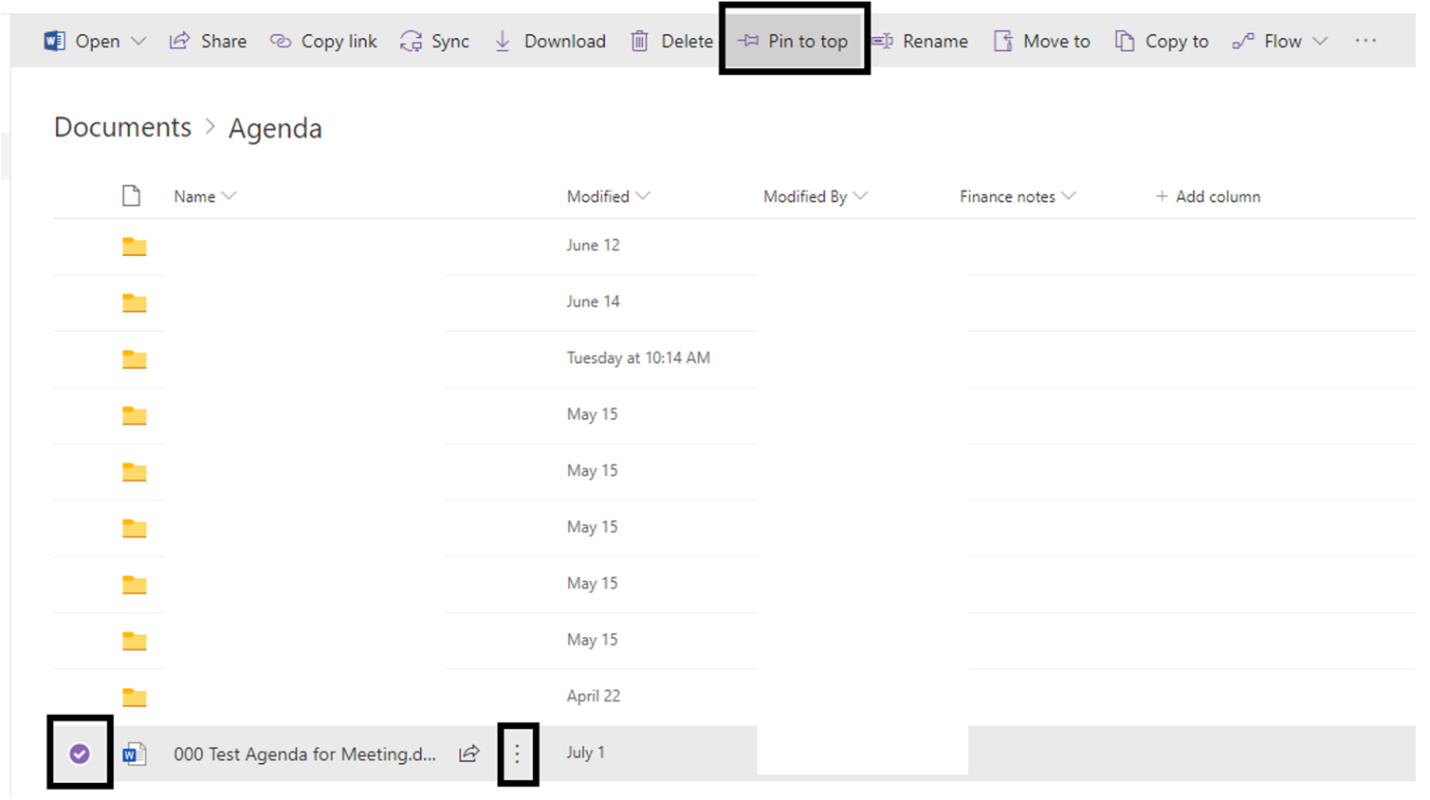
2. In the top menu or ellipses menu, select Pin to top. This will pin the document to the top of your page when accessing this area. If you wish to remove the pin, select the pin you wish to remove and follow the same steps to remove the pin by selecting Unpin. This feature is only one level deep meaning the pinned item will only show in the folder in which it resides. You also only have room for 4-5 pins. If more are desired, you will have to remove others