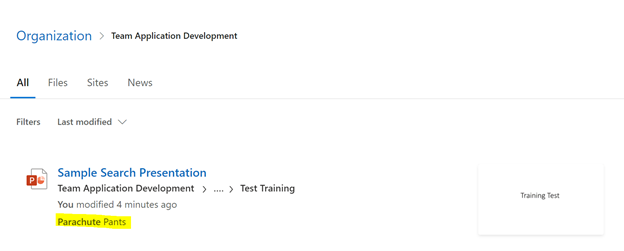Searching for Documents
Searching for DocumentsSharePoint search is a powerful tool. SharePoint indexes folder and file names similar to a file share but it also indexes the contents within a document and allows you to search within documents and files.
To use SharePoint search, locate the search bar at the top of your page and type in the word or phrase you wish to search by. You will then be presented with search results. You can refine these results by a number of different filters such as file type, date modified, date range, newest to oldest, etc. A quick preview of the document will be shown on the right side as well.
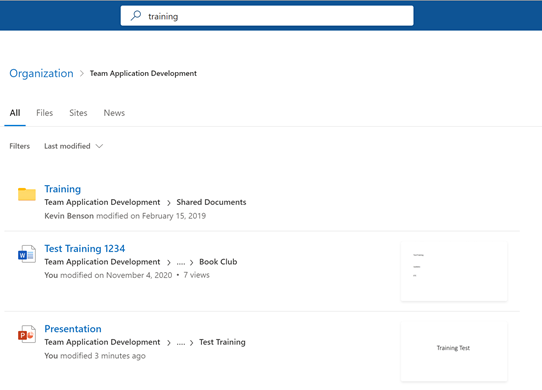
To demonstrate the power of search, I created a test PowerPoint with the words Galapagos islands and parachute pants that are only present within the file and not in the title. This is what SharePoint presented to me when I searched for parachute showing me that parachute pants are present in one of the slides. Indexing takes around 5-15 minutes to take effect but will continually index as documents are added and updated. In this example the indexing only took about 2 minutes as the file was not large.