Add Shortcut to OneDrive
Add Shortcut to OneDriveIf you wish to have a shortcut to your SharePoint library or a folder in your SharePoint library within your OneDrive (your personal cloud storage), select the file or folder and choose the Add Shortcut to OneDrive option from the top menu.

You will see a refresh icon running in the top left area of the menu. Once the shortcut is created, you will get a confirmation message. You can now use this shortcut.
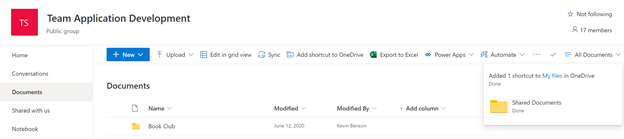
When viewing in OneDrive, the folder will have the same icon that is next to Add shortcut to OneDrive and will be labeled appropriately. In this example I added a shortcut to the entire library, so it is displayed as Shared Documents as shown in the confirmation message. Additionally, the owner will be shown as the name of your site instead of Private.

NOTE: You cannot sync to your file explorer and Add a Shortcut to OneDrive for the same library you must select one of the two options that works best for you.