Sending Email Notifications
Sending Email NotificationsTo send email notifications start creating news or site alert content or find existing news or site alert you would like to send a notification from.
While on the content edit page, find the notification section that is located on the right-hand side of the page called Notification System:
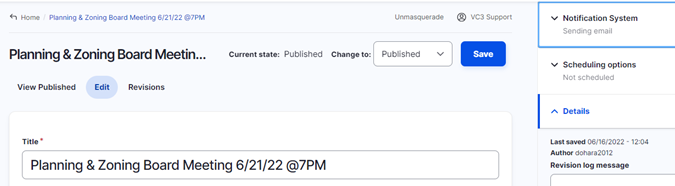
Expand the Notification System section and select notification or notifications you would like to send. The options are Send Email and Send Text Message.
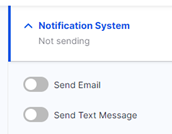
For this example, we select Send Email to send an email notification:
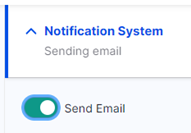
Once the Send Email is selected, additional options are displayed:
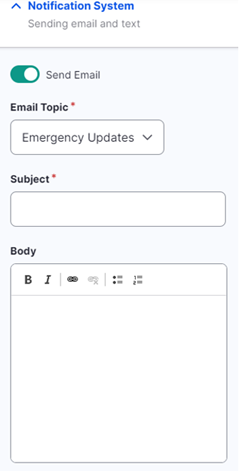
- Email Topic – The drop-down field selection is required. Choose the topic you would like to send the notification for. Subscribers that are subscribed to this topic will receive email notification.
- Subject – The field is required. Enter the subject of the email notification. The subject will be displayed in the email subject line of the notification.
- Body – The field is automatically populated from the news or the site alert body field when it’s filled out. The notification Body field can be manually added or updated as well.
The following screenshot is an example of the completed email notification before it’s sent:
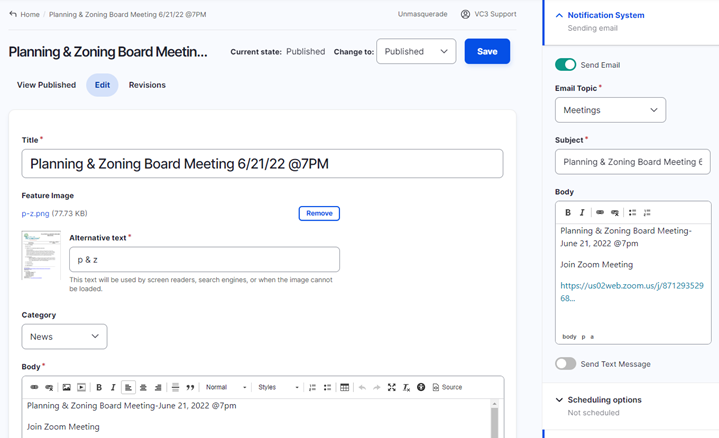
The information displayed under the Send Email section will be sent in the email notification.
To send email notification make sure the content state is set to Published. Only published content notifications will be send out. The content state option is located on the top right of the screen next to the Save button.

To save the page content and send the email notification click on the Save button at the top right.
After the content is saved the website page will display information about the notification:

To view the email notifications that were sent out navigate to Content -> Notifications -> Email. The Email Notifications page will display the sent or pending email notifications:
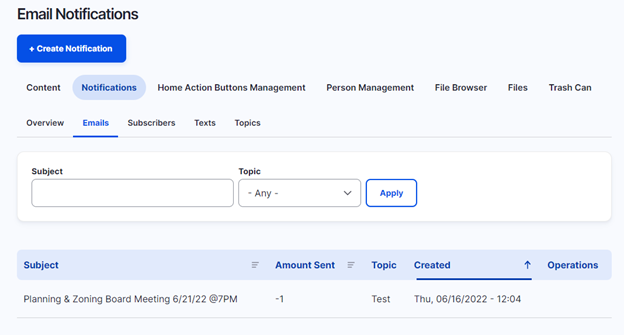
The email notifications can be filtered by the email subject and the notification topic.