To view the list of subscribers, navigate to Content -> Notifications -> Subscribers. The list displays the following fields:
- Email address – email address of the subscriber
- Phone number – phone number of the subscriber
- Validated - Identified if the subscriber confirmed the subscription
- Last Updated – Date when the subscription was last updated
The Notification Subscribers page allows operations like edit, validate, or invalidate the subscription. Each field except for Operations can be sorted in ascending or descending order.
After subscribers sign up for notifications they receive a confirmation email to confirm the subscription. After the subscription is confirmed, the page will display Yes in the Validated field column. Those subscribers that don’t have their email validated will have displayed No in the Validated column.
If the subscription is not validated, the website administrators can resent the verification email to the subscriber. To do it, choose the subscriber you want send the validation email for, click on the arrow on the Edit button, and click on the Send Verification Email link.
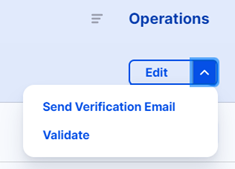
Validating the subscriptions manually by clicking on the Validate link on the Edit button is not recommended.