SharePoint is always saving your changes behind the scenes. There is no longer a need to save old copies of documents in order to access prior versions like V1, V2, etc. SharePoint keeps up to 500 versions of a document, once the 501st version is saved, the 1st version falls off.
If you would like to revert a document back to a prior version or to view the prior version of a document, locate the document in SharePoint, select the checkbox next to it, and from the top menu or the ellipses menu, find Version History:
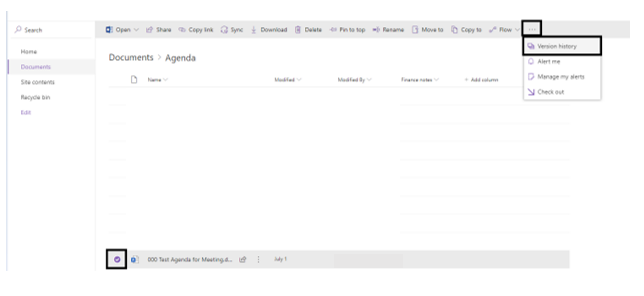
This will load the version history of the document for you to view and/or restore to a prior version. SharePoint does not remove versions, so if you restore version 6 out of 8, it will make a new version (9) a copy of the restored version (6) but still keep version 6 and so on.
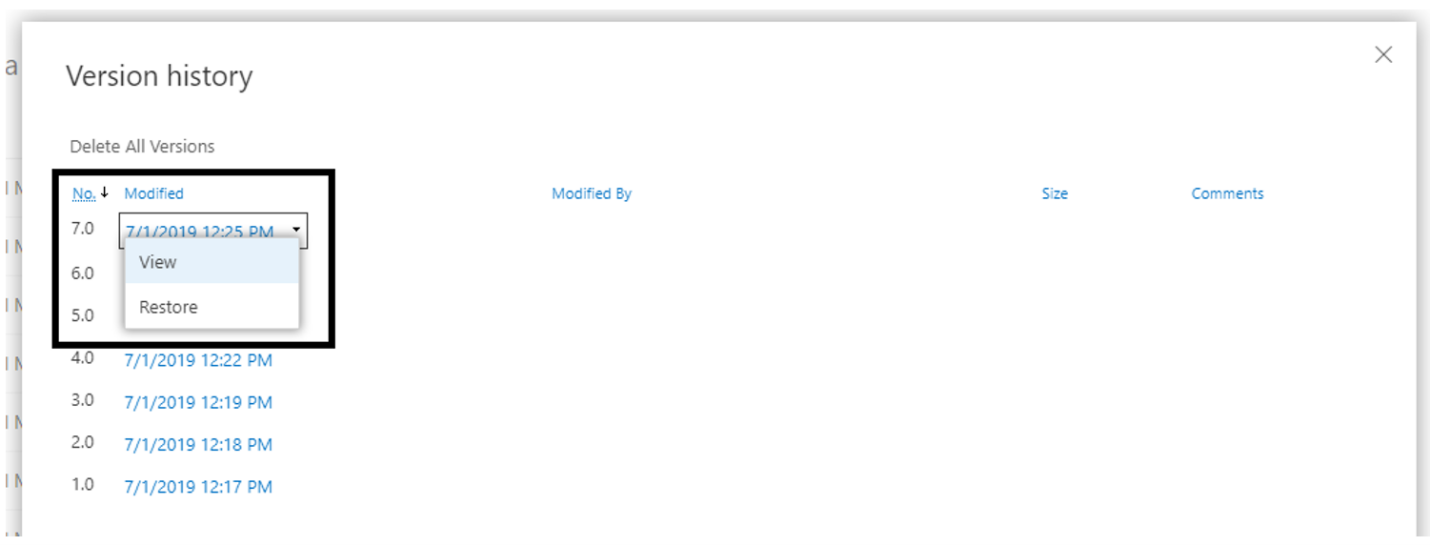
Alternatively, you can access version history from within an office application. To do this, you can select the down arrow from the top ribbon next to the document name and select version history. Or you can navigate to Review > Compare and view version history from there.